We’ve made going social a cinch with 3 Social Media widgets in the Sitebuilder. You can add buttons to “Tweet this,” “Like” that and “Google +1”, all with the ease of the simple drag and drop you love about the Sitebuilder.
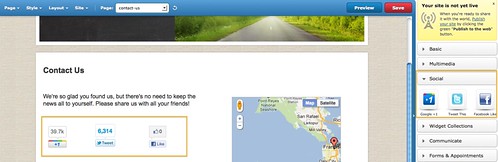
The Google +1 button lets people who love your content recommend it on Google search, and helps people discover relevant content—such as your website—from the people they already know and trust.
Content recommended by friends and family is generally more relevant than content from strangers. For example, your friends may have the same taste in music as you do, have their finger on the social pulse, or know where the best shopping bargains are to be had—and so you’ll visit websites that they +1. For more information about +1, and how it can improve your SEO, check out Google’s FAQ’s for the +1 button.
Here’s how to add the Google +1 button to your Yola site:
- The Google +1 Widget is located in the “Social” folder in the Sidebar. Drag and drop it onto your page.
- Click “Edit” on the top-left corner of the widget to edit the layout, margin, alignment and language of the button. You can also choose whether to display the number of people who have clicked the button, as well as the URL of the +1.
- When you are finished, click “Save”.
- Save your site, and then click on the green “Publish to the web” button to make your changes live.
The Twitter and Facebook widgets also allow you to choose from a few different button styles so you can select the one best suited to the design of your website. You can also edit other details to complete the customization.
To customize the Tweet This button click “Edit” on the top-left corner of the widget after you’ve added it to your website. You will see the following editing options:
- Button: In this menu, you can edit the layout, change the margin and change the alignment of the widget.
- Tweet Text: This is the text that will be included in your visitor’s tweet when they share content from your website.
- URL: This is the URL of the page you’d like to share. You can type in the URL of your site, or you can type in the URL of a specific page. Alternatively, you can set it to “Automatic”, and the widget will use the URL for the page it’s on.
- Language: You can choose the language that you’d like the Tweet This icon to display in on your site.
If you want to share your favorite Twitter accounts with your visitors, you can recommend up to two. These will display after users have shared content from your site. When you’re finished setting up your button, click “Save”.
To customize the Facebook “Like” button click “Edit” on the top-left corner of the widget after you’ve added it to your website. You will see the following editing options:
- Margin: This is the spacing around the widget.
- Alignment: You can align the widget to the left, to the center, or to the right.
- URL to Like: This defaults to the page you add the widget to, and you can change this URL to another page of your site.
- Layout style: You can choose how the number of likes your page has had is displayed.
- Width: The width of the widget, in pixels.
- Show faces: You can select whether to show the profile picture of the visitors who have liked your page.
- Font: You can choose the font of your “Like” button – there are six options to choose from.
- Color Scheme: Choose the color of the like count and button.
We hope you’ll enjoy the benefits of going social combined with the ease of the Sitebuilder. Now there’s no reason not to spread the word about your business or organization across all the major social networks!
Language: You can choose the language that you’d like the Tweet This icon to display in on your site.
This was possible since 2007 with a little copy paste html code…
Yeah but now it has the usual yola easy to use format making it simple for people like me.
It’s great widget! I love it…
I put all three buttons on my website. I can’t wait for my parents to “Like” me and then share it with the rest of my family! I’ll be watching the numbers grow if I could just spread the word……………
i wish peaple wil like it
3 great widgets-especially Google+1! Thanks!
thanks the new widgets are just great and add value to the website
thank you – this made it so easy to connect this way!
Much improved now all 3 can be added in one simple drag and drop!
Pingback: Widget Wednesday: Share Me | Yola